You don’t need tech skills to launch!
Shopify handles the heavy lifting.
Just start with one product,
one page,
one goal.

Imagine getting to start your dream online business, able to customize every detail and design every nook and cranny, and WITHOUT A LINE OF CODE! This is exactly what Shopify promises its users: kick-starting an online store and putting your products and starting to sell right away! But to really succeed here, you’ll need to have a deep understanding of how to start a shopify store, how to run it through time and get a hold of being an online business-person, even from home!
If you’re taking the first steps in the journey of Shopify, here’s a full guide for you: starting from how to launch shopify store, budgeting, best practices and all the -very much- needed information. Let’s dive into it!
Shopify is one of the easiest ways to bring your online store to life, especially if you’re just starting out. Here’s why:
It takes less than half a day, but the small decisions you make in the beginning, can determine a lot about your businesses positions and profitability in the future. Here’s the detailed, step by step guide on how to start a shopify store for beginners:
Shopify offers a 3-day free trial, followed by a $1/month offer for the first 3 months on most plans (as of 2025).
Once inside, you’ll land in your Shopify dashboard: The main control center where you’ll manage everything: products, orders, themes, apps, and more.
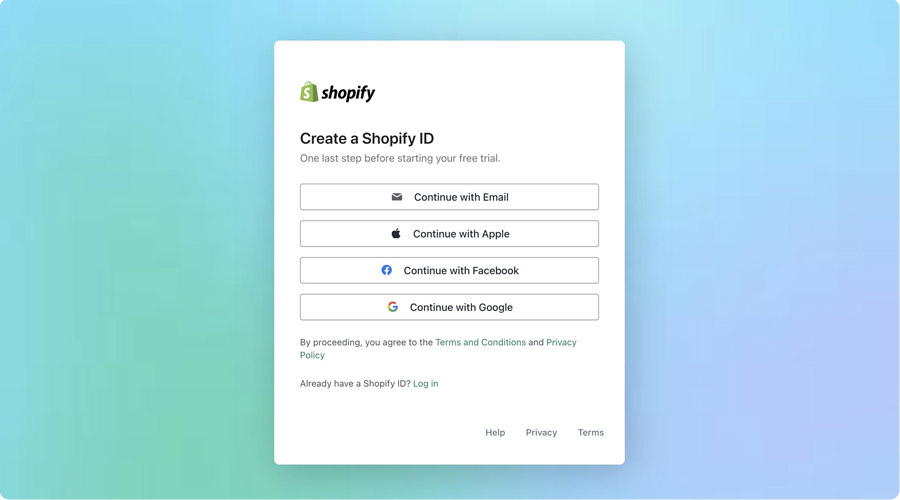
Here’s where the fun starts! Go to Online Store > Themes and explore the Shopify Theme Store.

You don’t need tech skills to launch!
Shopify handles the heavy lifting.
Just start with one product,
one page,
one goal.
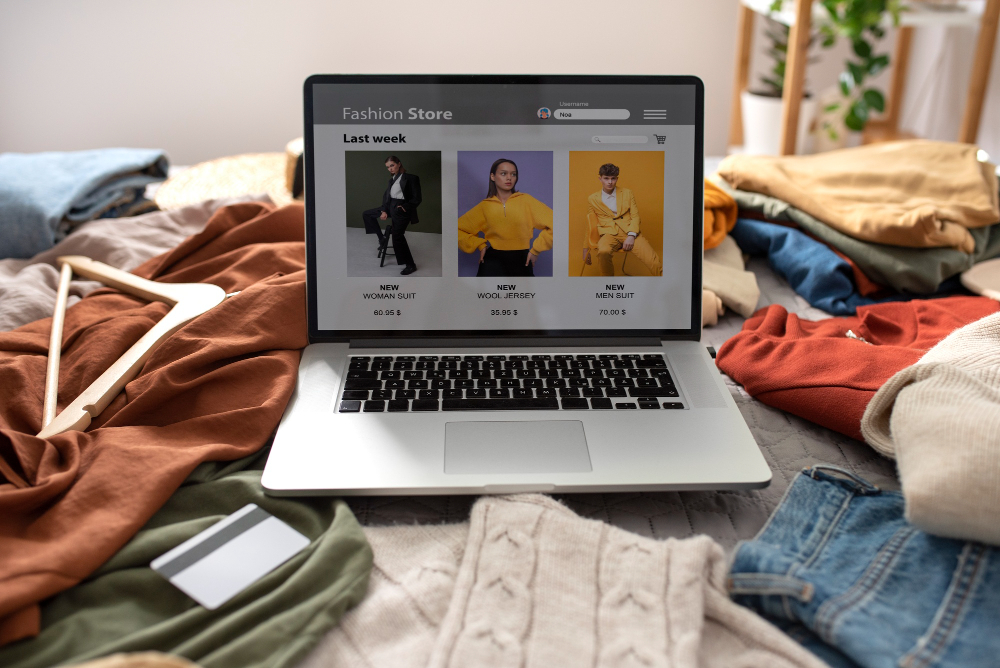

Besides your product pages, you’ll need a few core pages to build trust:
Also, add your legal pages under Settings > Policies:
Everything’s almost done. But before going live:
Enable checkout, and you’re officially open for business!
It’s totally possible to start your Shopify journey without spending a dime upfront. Here’s how to get started smart:
ARE YOU READY?
Over 4.4 million stores run on Shopify
many started with zero experience!

Launching your store is just the beginning, keeping it healthy and growing is the real game. Here are some solid habits to build from day one:
Not always. You can start without one, but check local laws if you’re collecting taxes or running ads.
You can launch in a day, but most stores take 3–7 days to set up and test properly.
Yes! Use dropshipping apps like DSers or Printful, you sell products, and suppliers handle shipping and stock.
Absolutely. It’s built for beginners with drag-and-drop tools, templates, and tons of tutorials if you ever get stuck.